Unlimited License Registration
Labrador Unlimited purchases grant perpetual access to wireless connectivity features. Labrador Unlimited requires installing a yearly edition of Labrador and does not receive additional features through auto-updates. Bug fixes will still be auto-updated to yearly editions of Labrador. You must install the corresponding yearly edition of Labrador for your license in order to activate it. It will not be redeemable on the standard edition of Labrador. If installing a yearly edition of Labrador when you already have the standard edition of Labrador installed, please make sure you choose Replace on macOS installation. Windows installations will replace the standard edition automatically. If you try to redeem an unlimited license number on Labrador Standard Edition you will be met with the following error, redirecting you to the yearly edition corresponding to your unlimited license number. 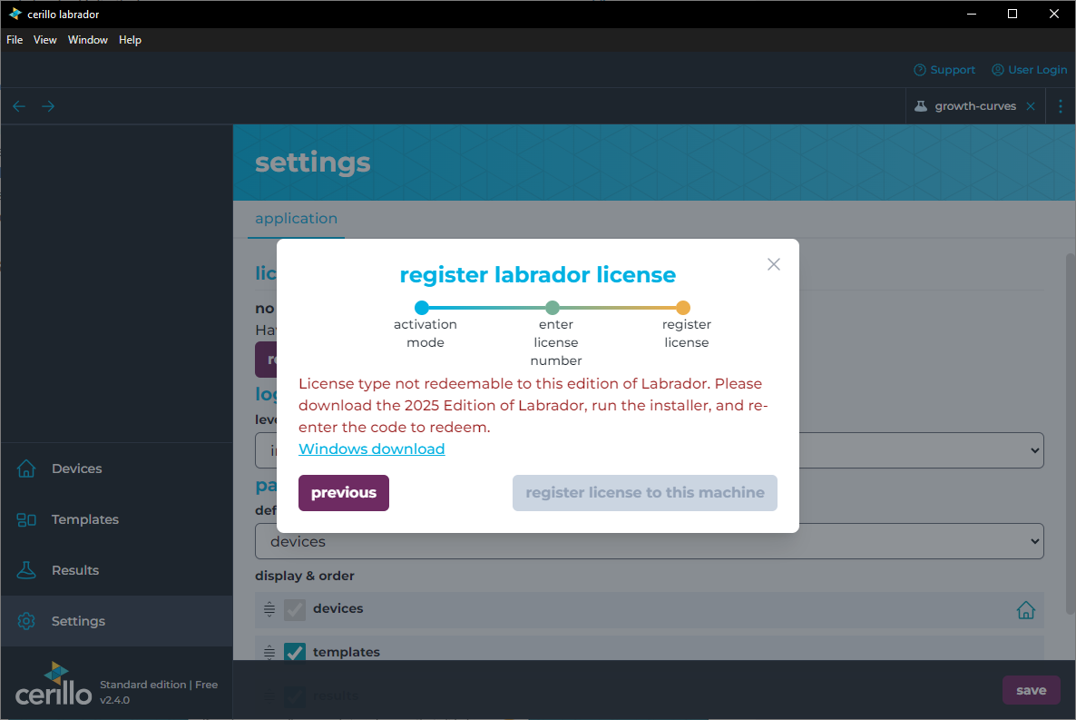
Installers
If you need a yearly edition, you can download them here
2025 Edition
Labrador Yearly Edition Registration
When you open Labrador 2025 edition or any other yearly edition, you will see a registration form. For all new licenses to be redeemed, click “activate a new license” (2)
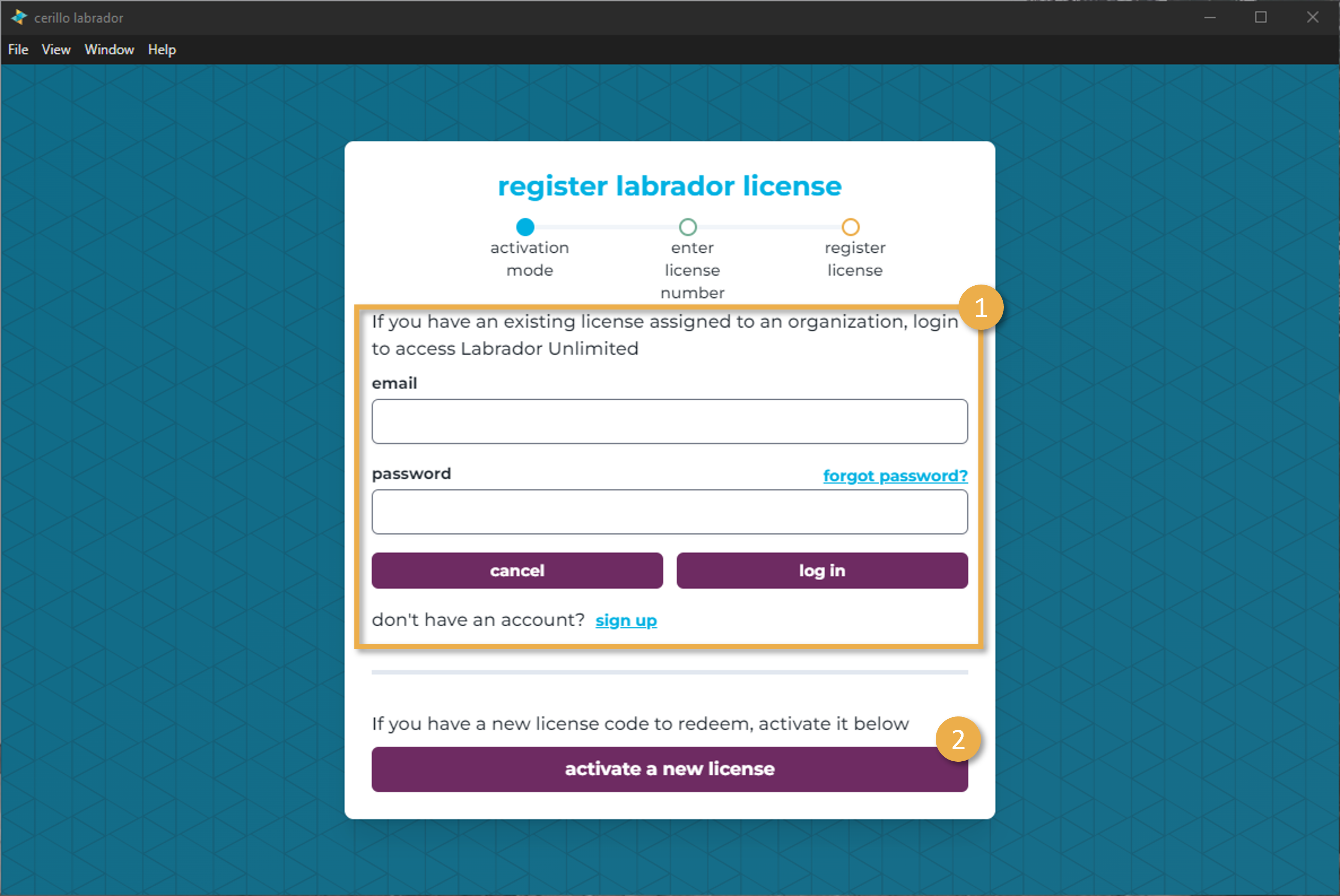
Enter license code received with your purchase of Labrador Unlimited in the Software License Number field. Typically these license numbers begin with “LAB” followed by 8 alphanumeric characters followed by “-UNL”
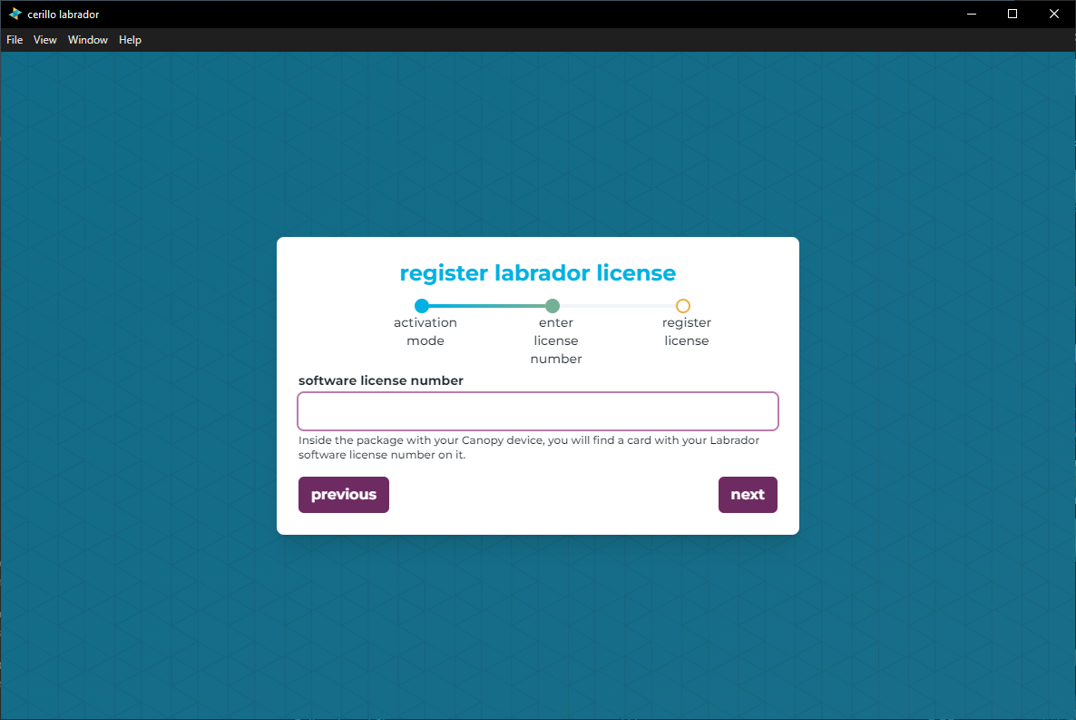
Confirm that the license information being redeemed matches what you purchased and click Register to this Machine to complete the registration.
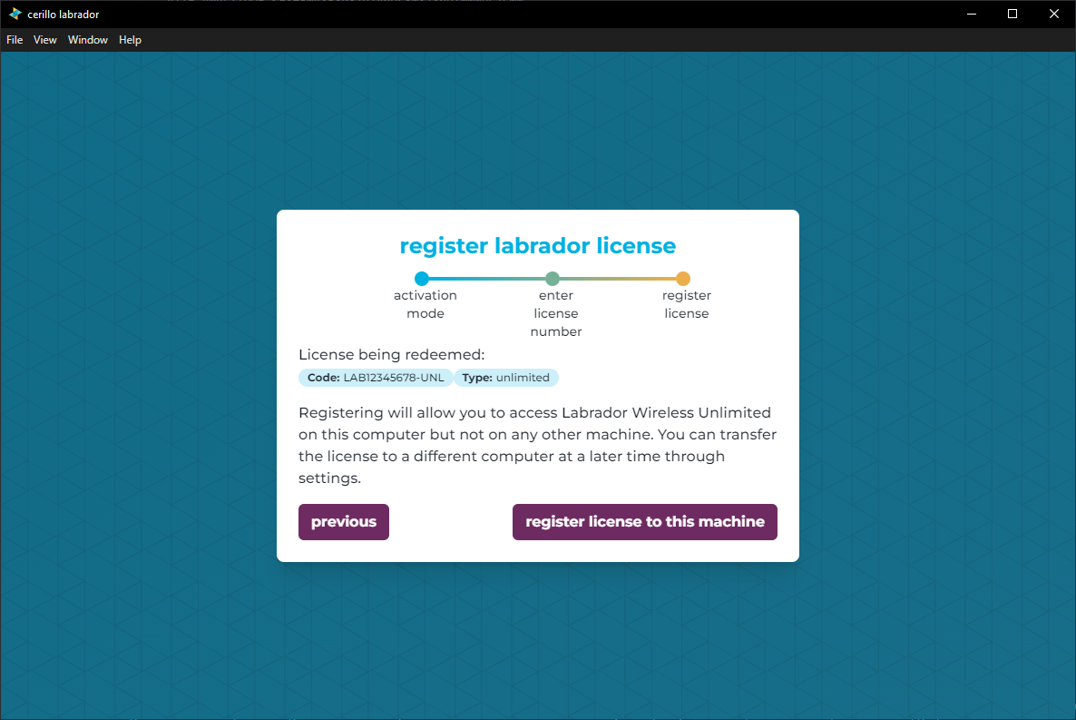
If the license number was correctly redeemed to your machine, you should see this popup in the bottom right of the application and the bottom left corner of the application should list Unlimited
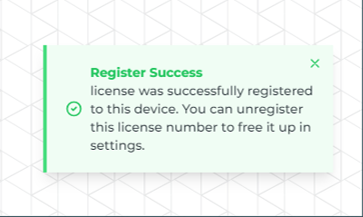
Moving a license number to a different computer
Labrador Unlimited licenses are redeemable to one computer at a time. If you need to migrate your license to a different computer, you must first unregister your license from your current machine. You can unregister a license with the following steps:
Open Labrador 2025 Edition or whatever yearly edition you purchased on the registered computer.
Click on Settings in the bottom right area of the application.
Click Unregister License for the license you would like to unregister.
Confirm you would like to unregister this specific license from your machine
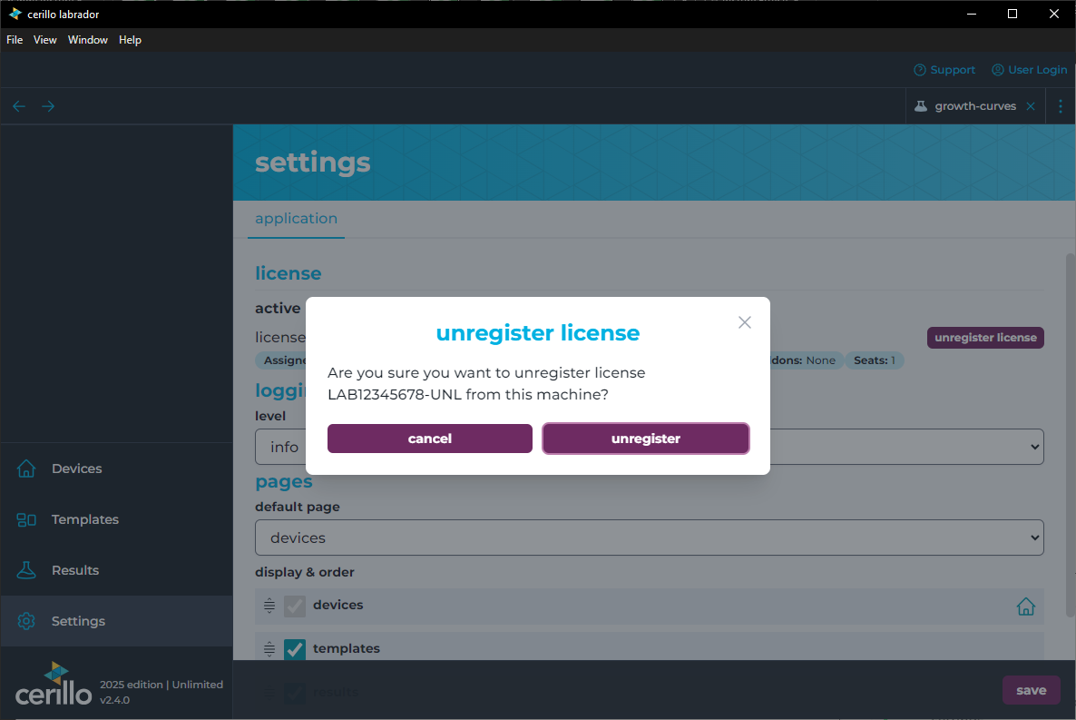
If unregistering the license was successful, you will be navigated back to the register screen. At this point the license is now redeemable on a different computer using the steps for unlimited registration above
If you have lost access to the registered computer or are having difficulty unregistering a license, contact support@cerillo.bio and include your license number that you would like to free for use on a different computer. Please attach or demonstrate proof of unlimited license purchase if available.