Settings
Application Settings
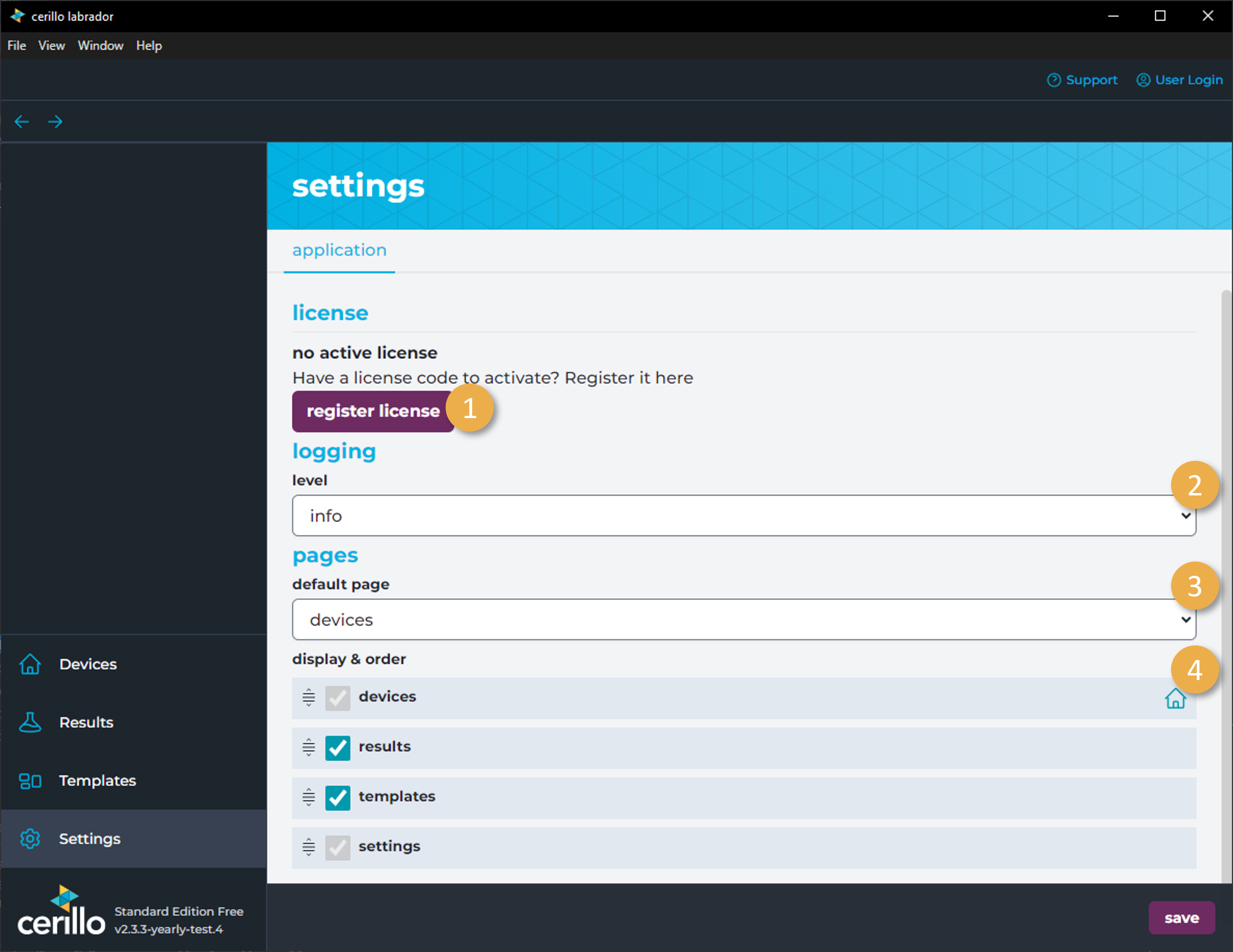
Number |
Element |
Description |
|---|---|---|
1 |
Register License |
Register a license code to your machine or organization. If a license is already registered to your machine, you can unregister it here |
2 |
Log Level |
Sets the log level in Labrador logs which can be opened from the View menu. |
3 |
Default Page |
Page that opens on application startup |
4 |
Page Display & Order |
Hide pages and adjust their order in the navigation bar here. |
Organization Settings
Organization settings are available to organization owners/administrators. From this page you can manage the members of your organization.
Members of an organization can have multiple roles, each role described in the table below:
Role |
Description |
|---|---|
Owner/Admin |
Owners can do everything, including adding and removing users from the organization and changing current members’ roles. |
Member |
Members can view an organization’s devices and data, but cannot make changes to the organization’s members |
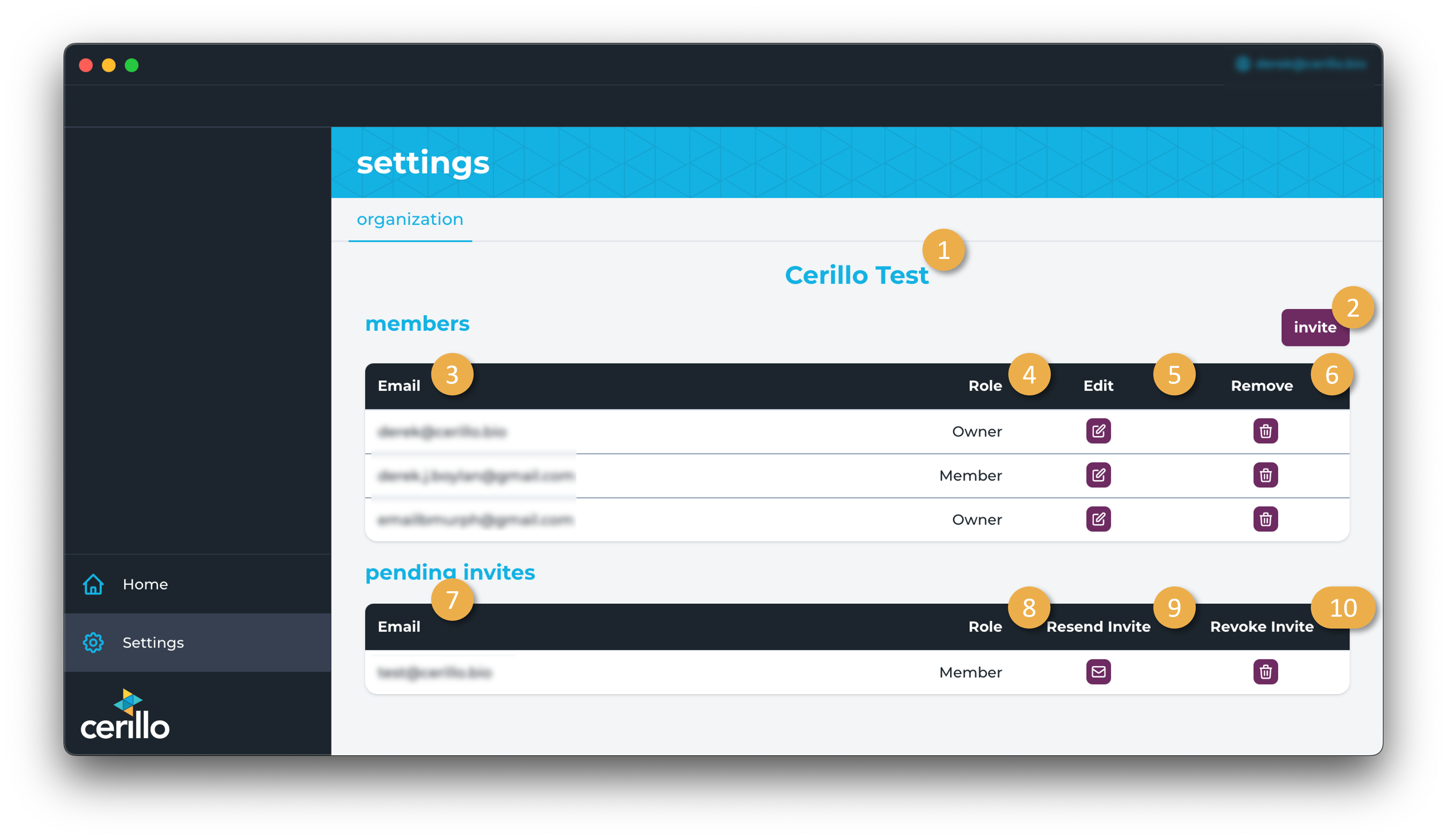
Number |
Element |
Description |
|---|---|---|
1 |
Organization Name |
Displays the organization name the user belongs to. |
2 |
Invite Button |
Opens up a dialog to invite users to the organization so that they can access the premium features paid for by your organization. |
3 |
Member Email |
Members’ emails listed in this column |
4 |
Member Role |
Members’ role listed in this column |
5 |
Edit Role |
Opens dialog to make a change to this member’s role |
6 |
Remove Member |
Remove this member from your organization |
7 |
Pending Invite Email |
This column lists the email addresses that have been sent invitations to join your organization but have not yet accepted the invitation |
8 |
Pending Invite Role |
Role of the member pending invitation acceptance |
9 |
Resend Invite |
Send another email to this email address to remind them to join your organization |
10 |
Revoke Invite |
Revoke invitation to this email, preventing this email address from joining your organization |